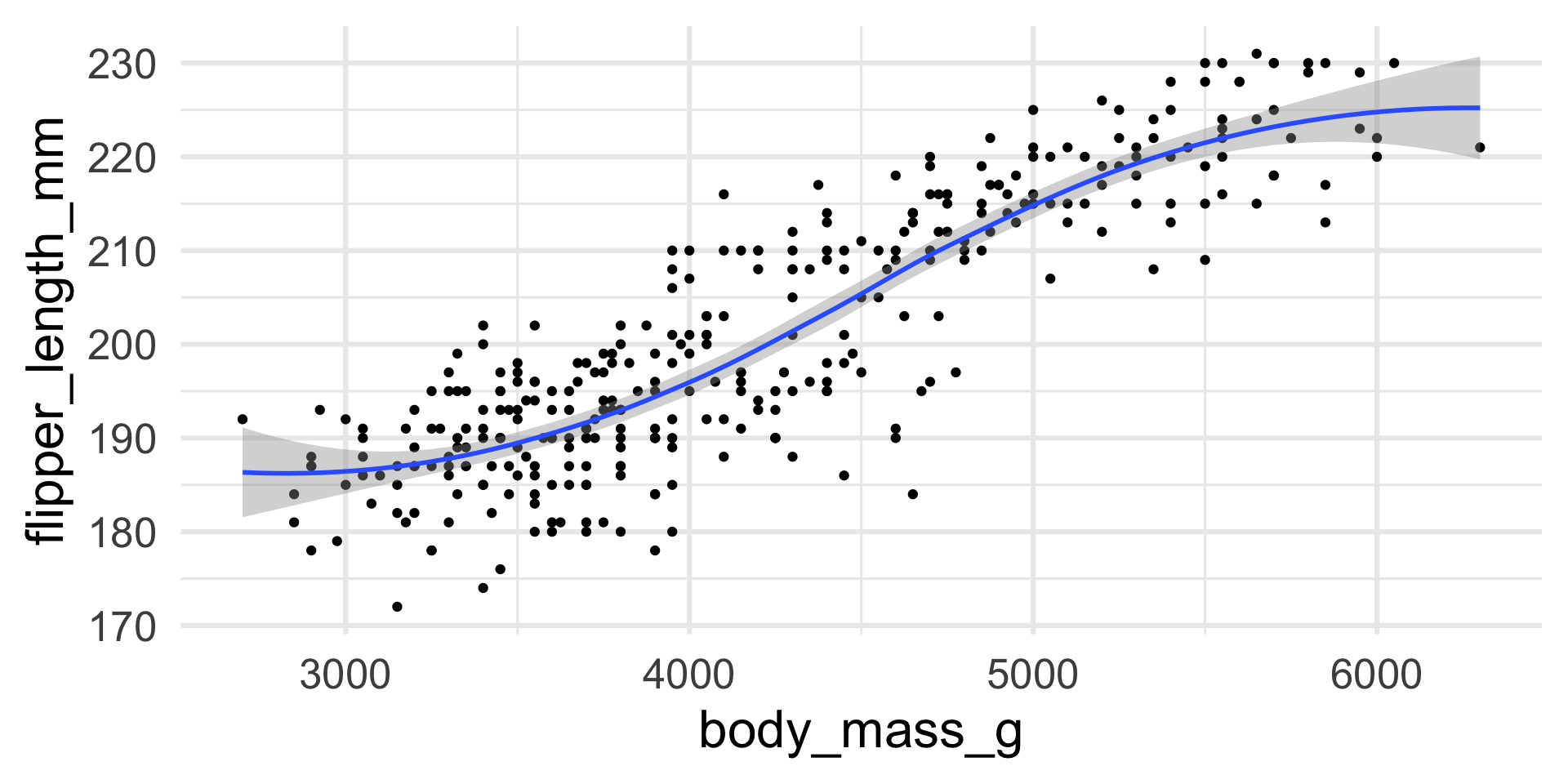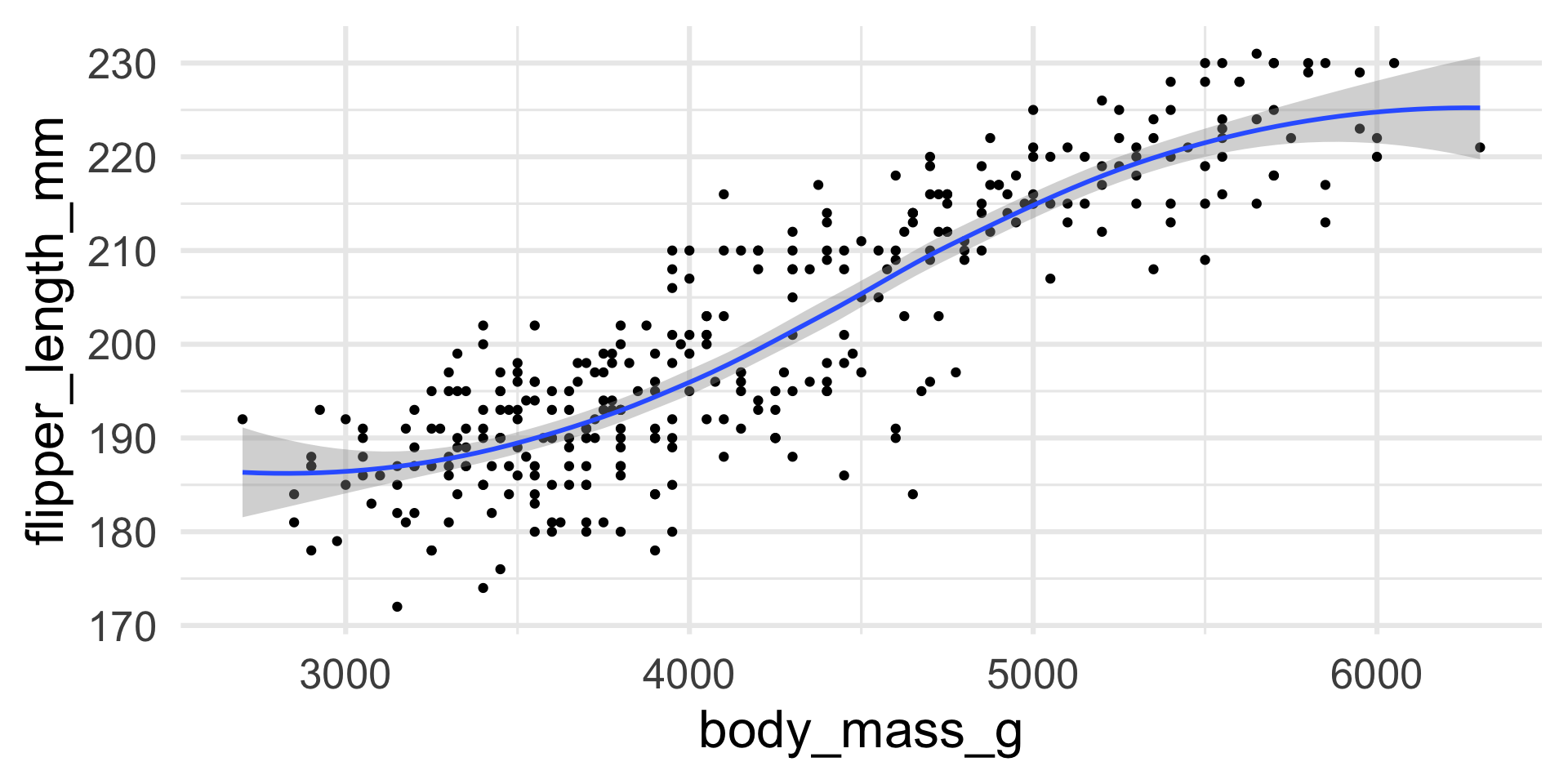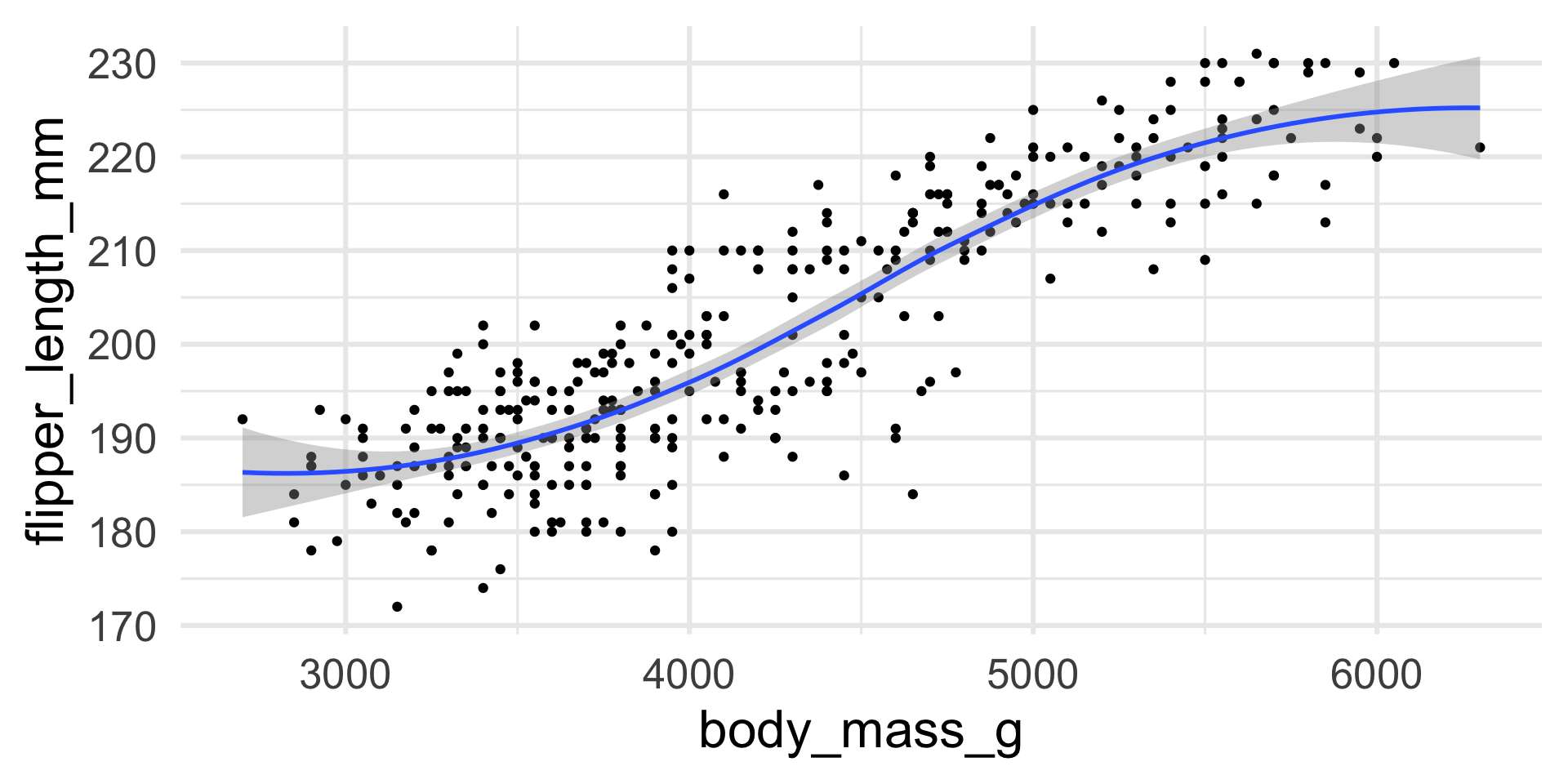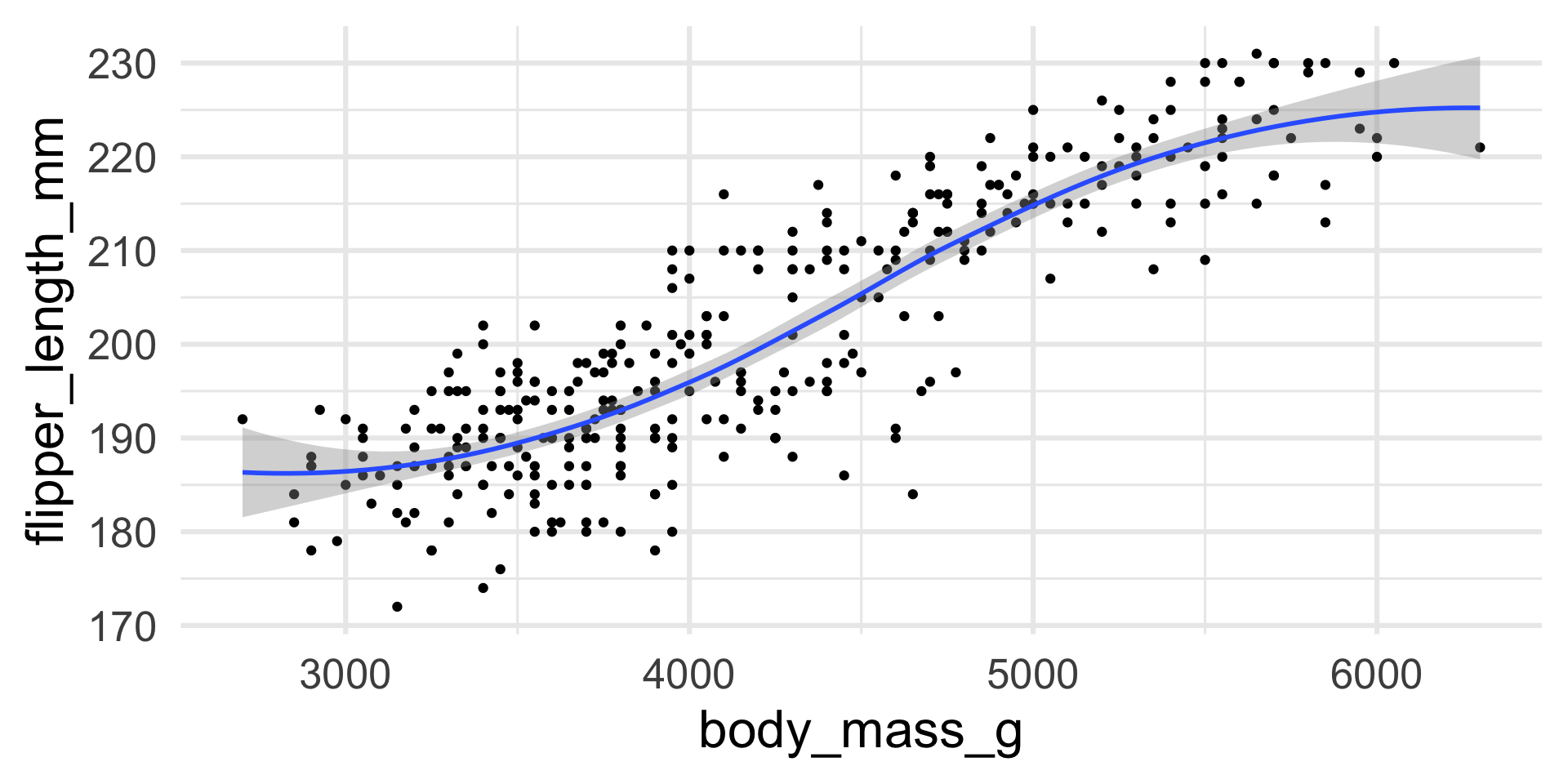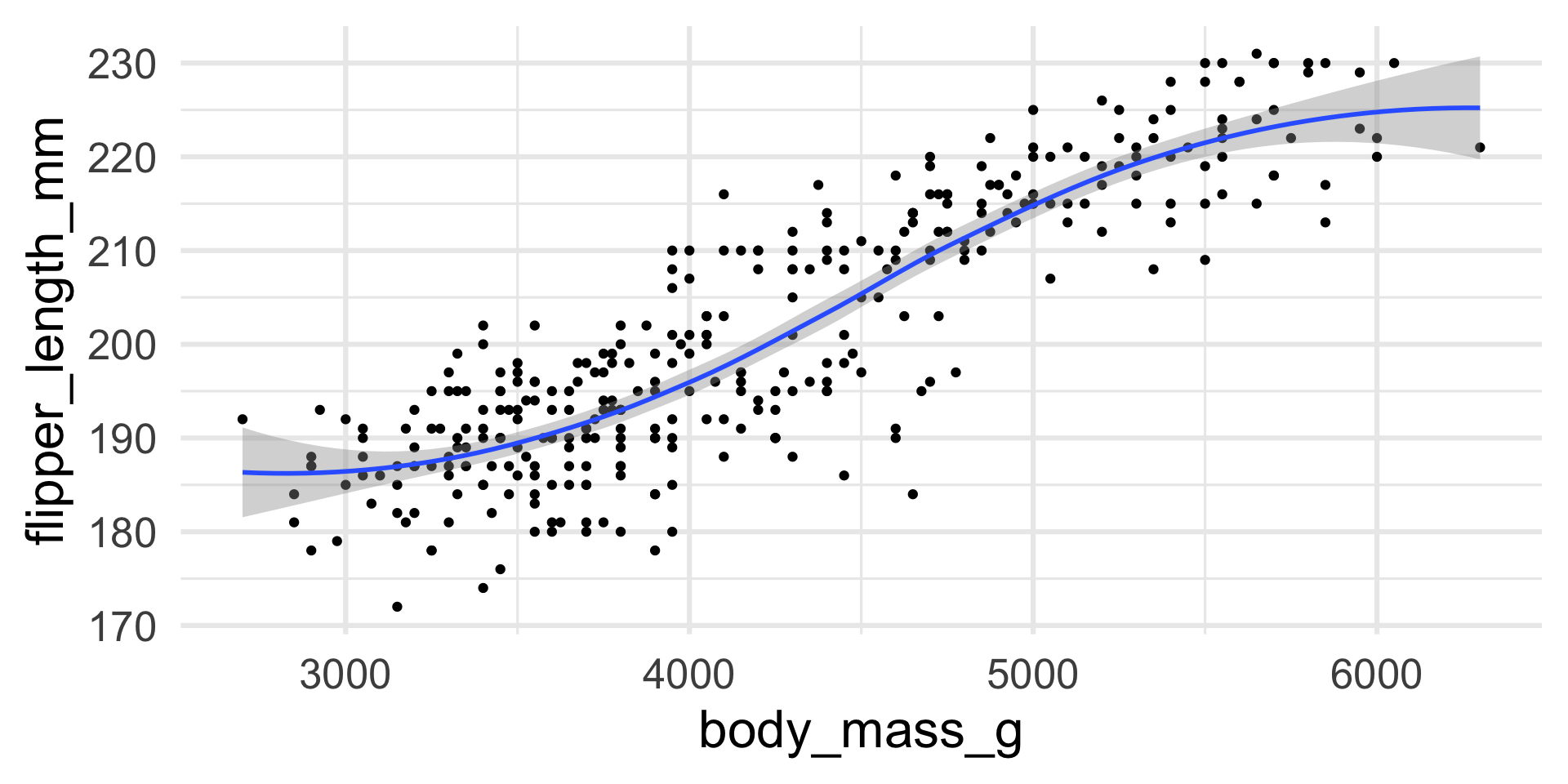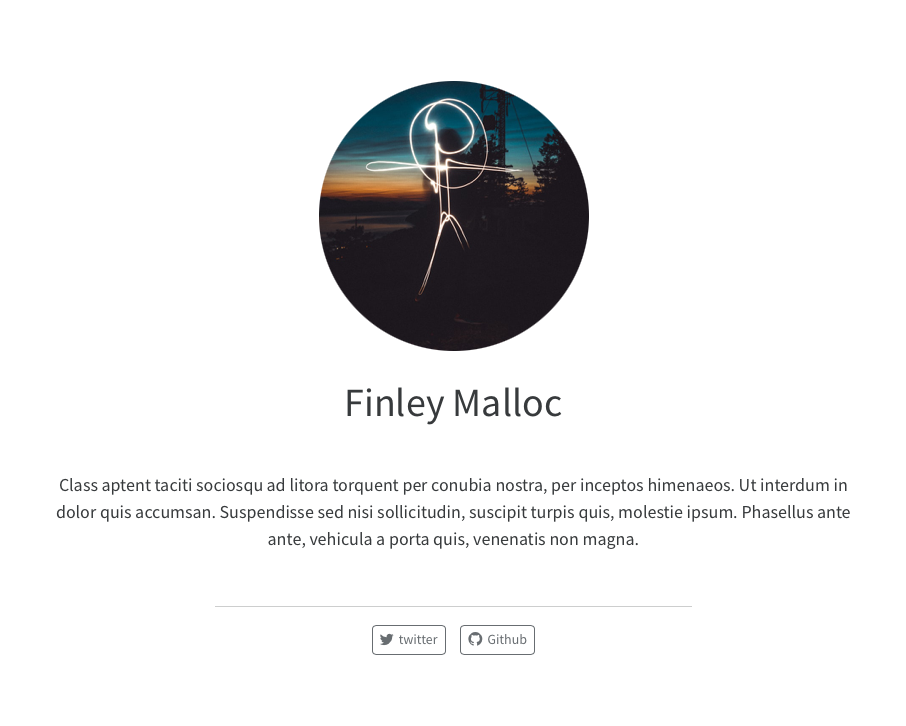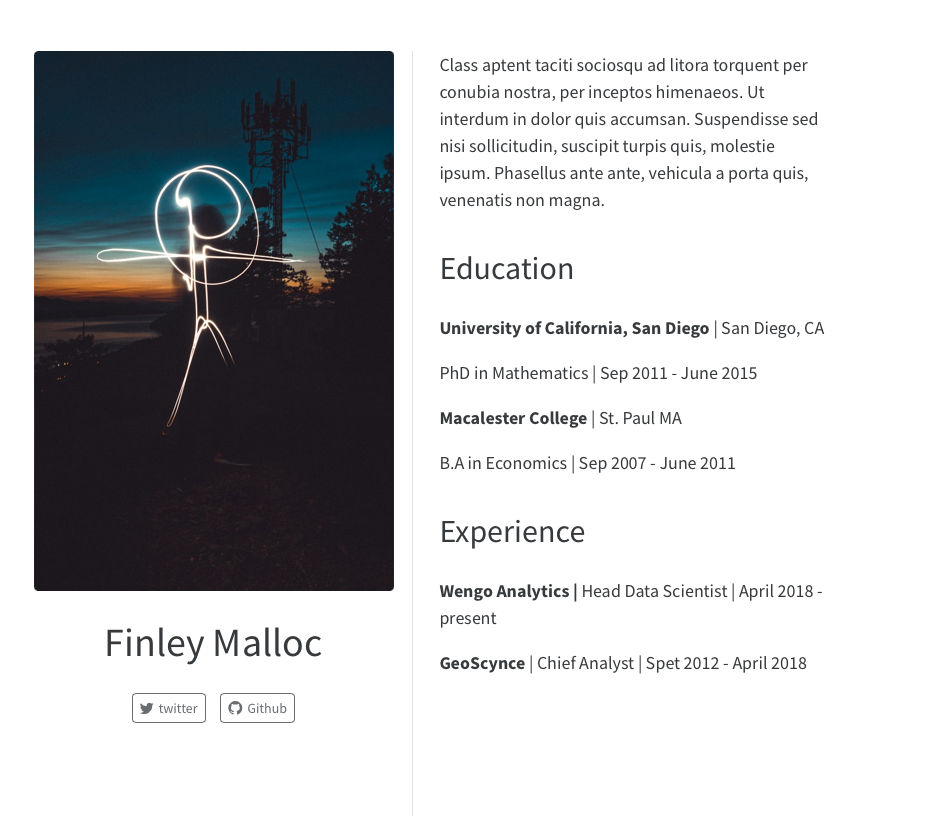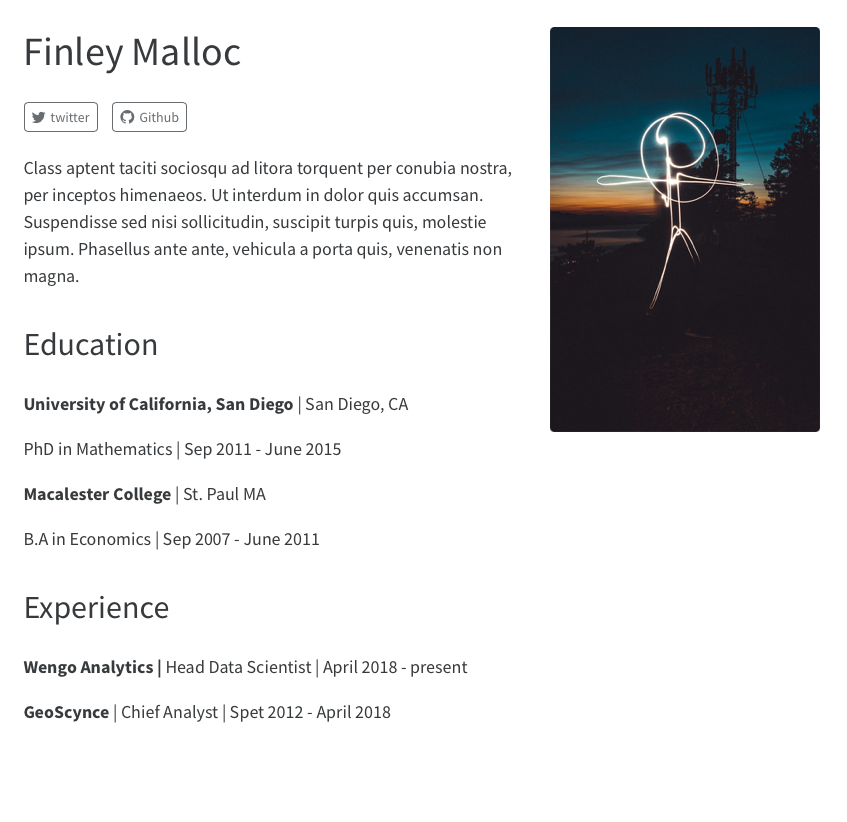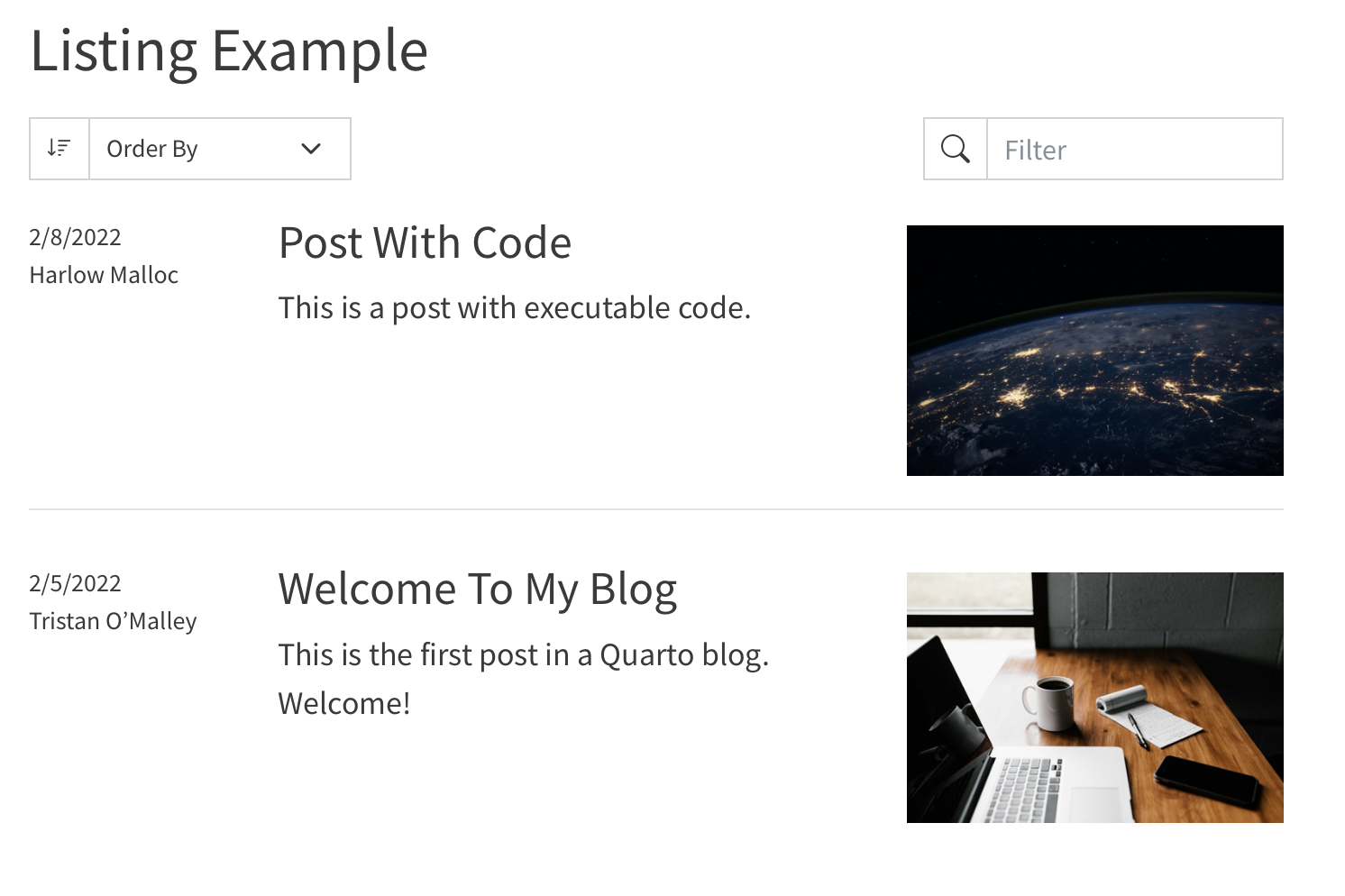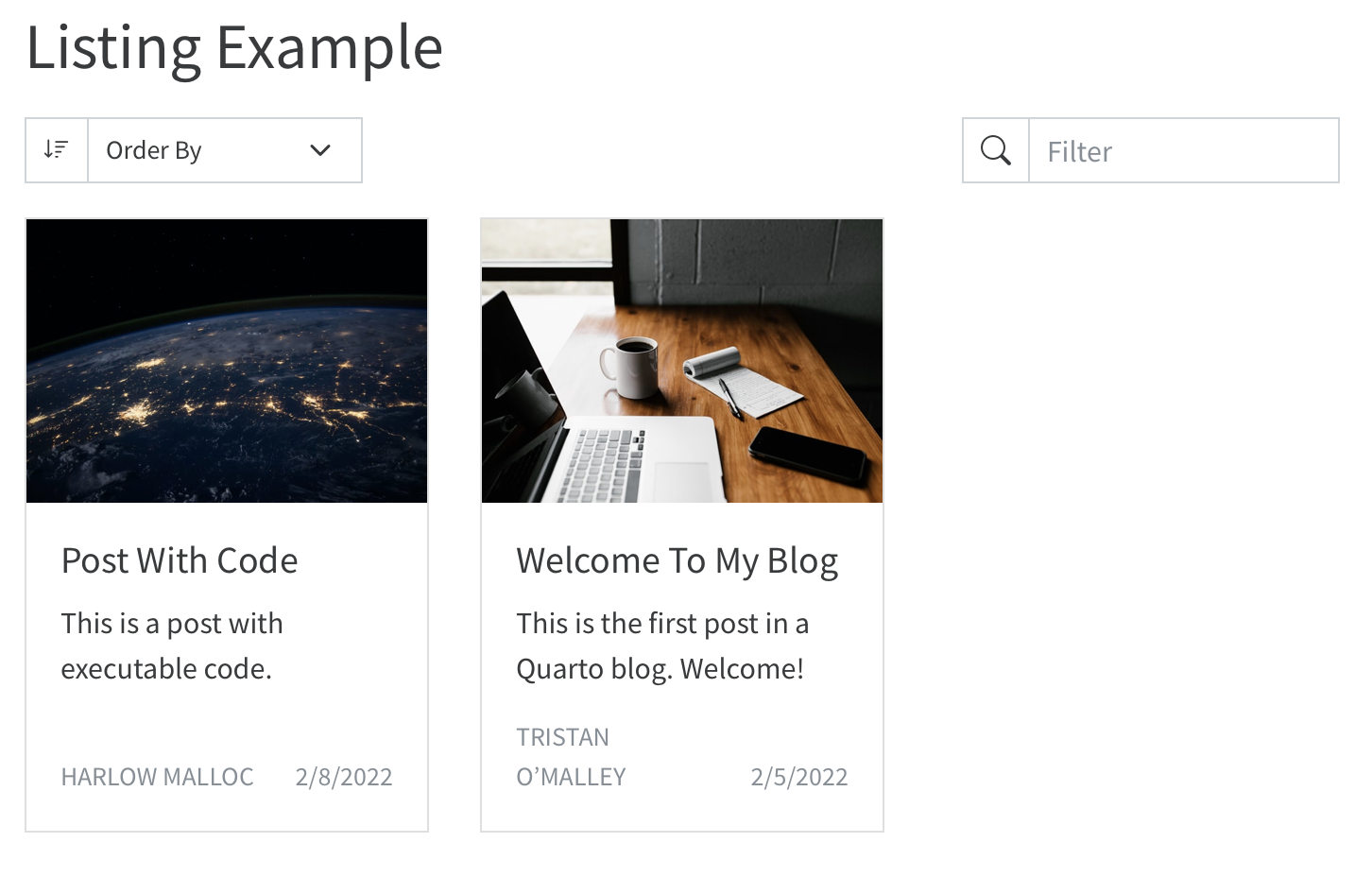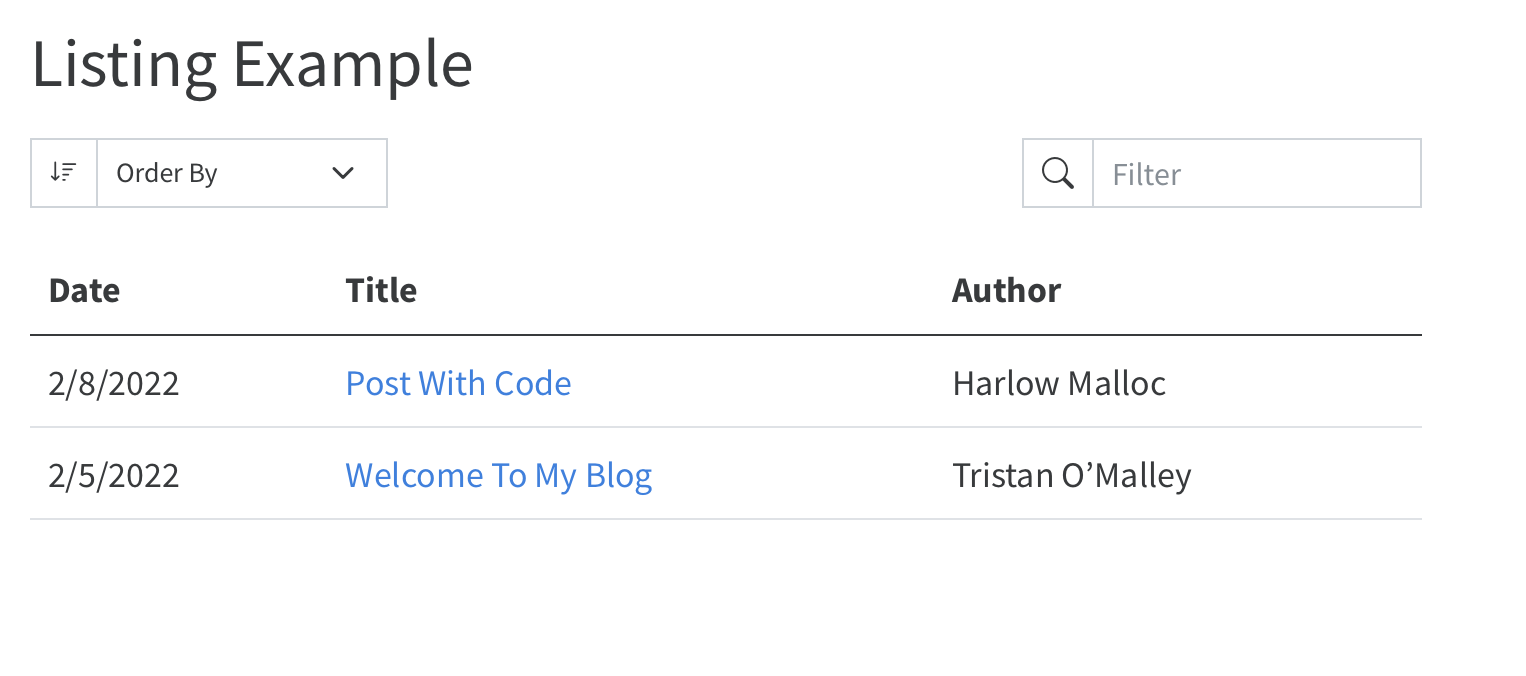Publishing reproducible documents with Quarto
INFO 5940
Cornell University
Presentations using Quarto
Quarto presentation formats
revealjs- open-source HTML presentation formatbeamerfor LaTex slides- Powerpoint for when you have to collaborate via Office
revealjs
reveal.js is an open source HTML presentation framework. It’s a tool that enables anyone with a web browser to create fully-featured and beautiful presentations for free.
revealjsfor Quarto is a framework for turning Pandoc-friendly markdown + code into beautiful slidesUser guide: https://quarto.org/docs/presentations/revealjs/
Core workflow
---
format: revealjs
---
## Step 1
- Split slides up with level 2 headers: `## Heading 2`
- Add some markdown + text and/or some R/Python code
## Step 2
- quarto render
## Step 3
- ProfitYour Turn
- Download
usethis::use_course("cis-ds/reproducible-docs") - Open
revealjs-penguins.qmd - Explore the code
- Add a new slide with a level 2 header and some text
- Render it!
YAML for these slides
---
format:
revealjs:
slide-number: c/t
width: 1600
height: 900
css: ["theme/theme.css"]
theme: simple
echo: true
---Transitions
| Transition | Description |
|---|---|
none |
No transition (switch instantly) |
fade |
Cross fade |
slide |
Slide horizontally |
convex |
Slide at a convex angle |
concave |
Slide at a concave angle |
zoom |
Scale the incoming slide so it grows in from the center of the screen. |
Sizing
width |
The “normal” width of the presentation, aspect ratio will be preserved when the presentation is scaled to fit different resolutions. Can be specified using percentage units. |
|---|---|
height |
The “normal” height of the presentation, aspect ratio will be preserved when the presentation is scaled to fit different resolutions. Can be specified using percentage units. |
Slide numbering
slide-number |
Display the page number of the current slide
Can optionally be set as a string that specifies the number formatting:
|
Presentation preview
- In the latest version of RStudio, Quarto
revealjspresentations will open up as a “background job” in the Presentation tab.
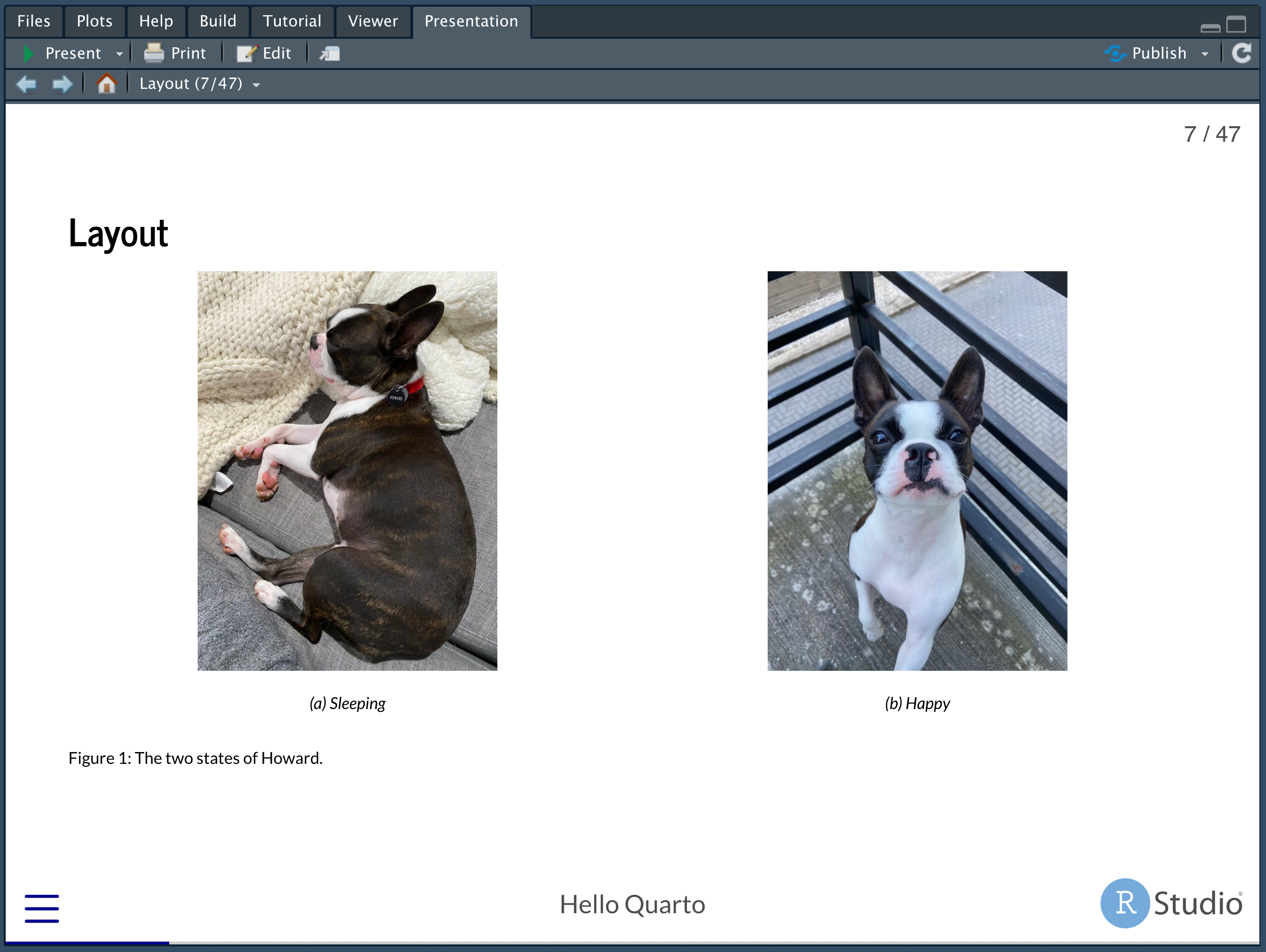
Your Turn
- Using RStudio, create a new
revealjsQuarto presentation - Change YAML:
- author for your name
- titled “My first Quarto Presentation!”
- Add slide numbering (what do the different types mean?)
- Write out what you did this morning (woke up, ate breakfast, walked to this room, etc) in sub-sections
- New sections should have level 2 headers
- Add a code chunk
- Link out to an image with markdown syntax
- Render it!
Separate slides
Level 2 header = new slide
Level 1 header = new slide and new section
---can also delineate slides via horizontal rules or leave the heading “blank” for untitled slides
Reminder about pandoc div and spans
::: {.class}
<SOME CONTENT>
:::Some text with a specific [span]{.span-class}Lists
- Create lists with
-or*or1.
Incrementally reveal elements with:
::: {.incremental}
- First item
- Second item
:::Or turn it off for specific lists
::: {.nonincremental}
- 1st Item
- 2nd Item
:::Incremental lists
- First item
- Second item
- Last item
Incremental reveal
Not limited to just bullet points…
Use . . . syntax to indicate a break at an arbitrary location
# A tibble: 6 × 8
species island bill_length_mm bill_depth_mm flipper_l…¹ body_…² sex year
<fct> <fct> <dbl> <dbl> <int> <int> <fct> <int>
1 Adelie Torgersen 39.1 18.7 181 3750 male 2007
2 Adelie Torgersen 39.5 17.4 186 3800 fema… 2007
3 Adelie Torgersen 40.3 18 195 3250 fema… 2007
4 Adelie Torgersen NA NA NA NA <NA> 2007
5 Adelie Torgersen 36.7 19.3 193 3450 fema… 2007
6 Adelie Torgersen 39.3 20.6 190 3650 male 2007
# … with abbreviated variable names ¹flipper_length_mm, ²body_mass_gIncremental reveal
Column layout
:::: {.columns}
::: {.column width="40%"}
contents...
:::
::: {.column width="60%"}
contents...
:::
::::Column layout
On the left
On the right
Column layout
Rows: 344
Columns: 8
$ species <fct> Adelie, Adelie, Adelie, Adelie, Adelie, Adelie, Adel…
$ island <fct> Torgersen, Torgersen, Torgersen, Torgersen, Torgerse…
$ bill_length_mm <dbl> 39.1, 39.5, 40.3, NA, 36.7, 39.3, 38.9, 39.2, 34.1, …
$ bill_depth_mm <dbl> 18.7, 17.4, 18.0, NA, 19.3, 20.6, 17.8, 19.6, 18.1, …
$ flipper_length_mm <int> 181, 186, 195, NA, 193, 190, 181, 195, 193, 190, 186…
$ body_mass_g <int> 3750, 3800, 3250, NA, 3450, 3650, 3625, 4675, 3475, …
$ sex <fct> male, female, female, NA, female, male, female, male…
$ year <int> 2007, 2007, 2007, 2007, 2007, 2007, 2007, 2007, 2007…Output location, column-fragment
Output location, column
Output location, fragment
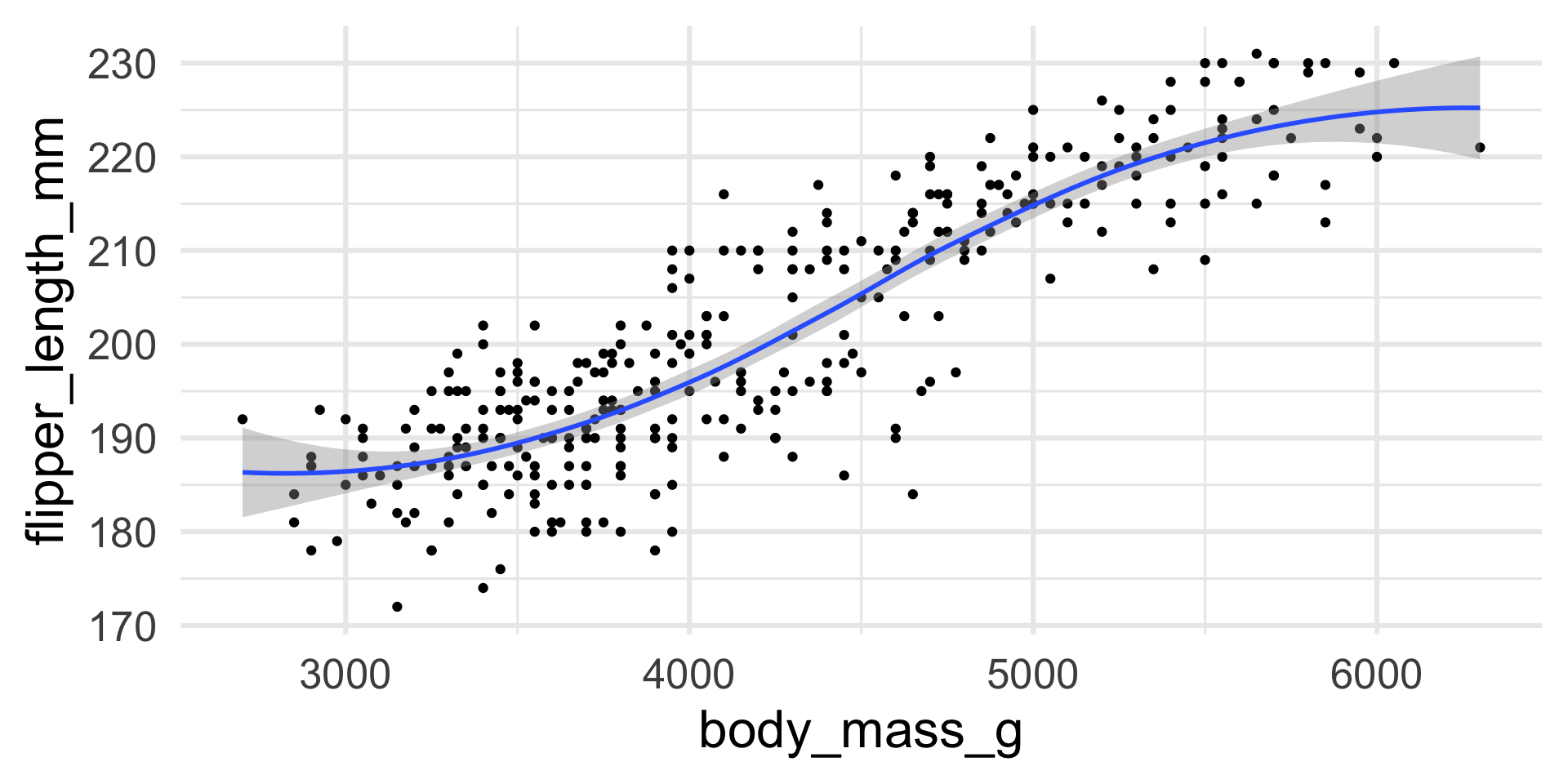
Images
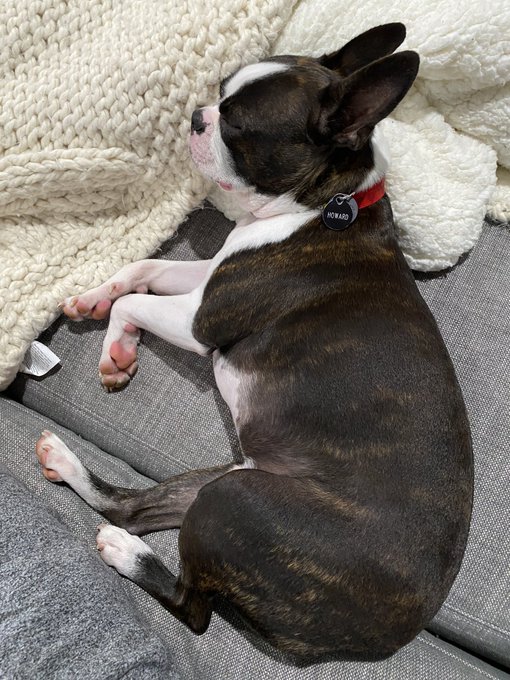{fig-align="center"}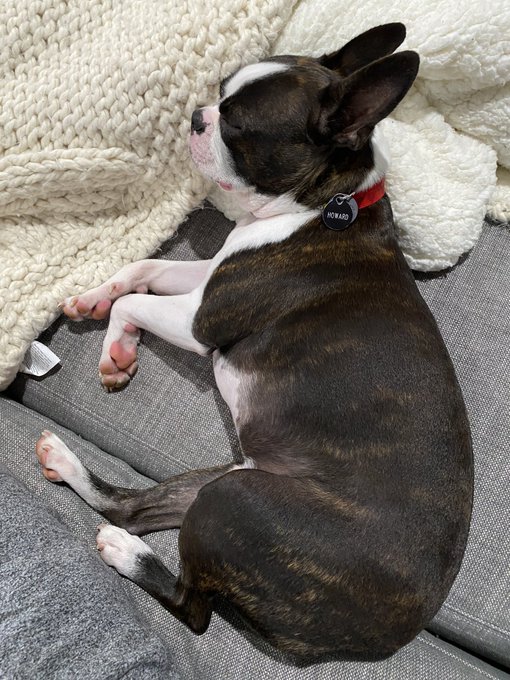
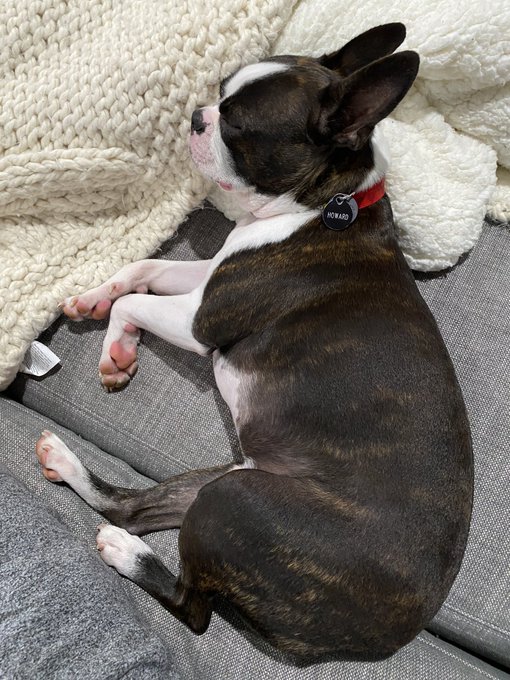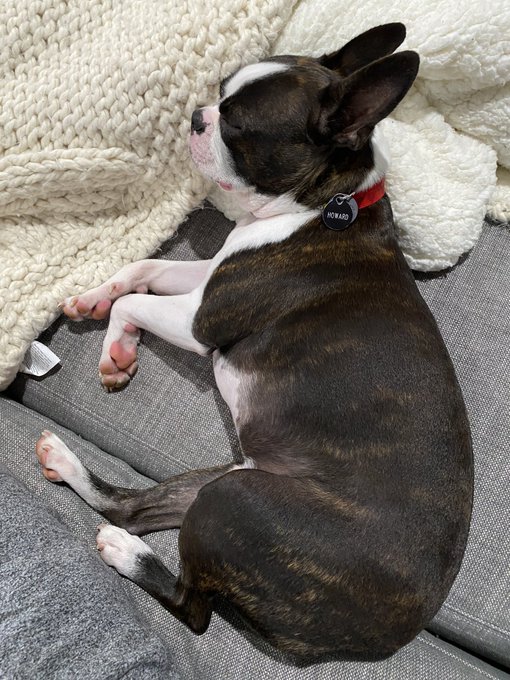
Images
Stack layout
Incremental reveal of images/content

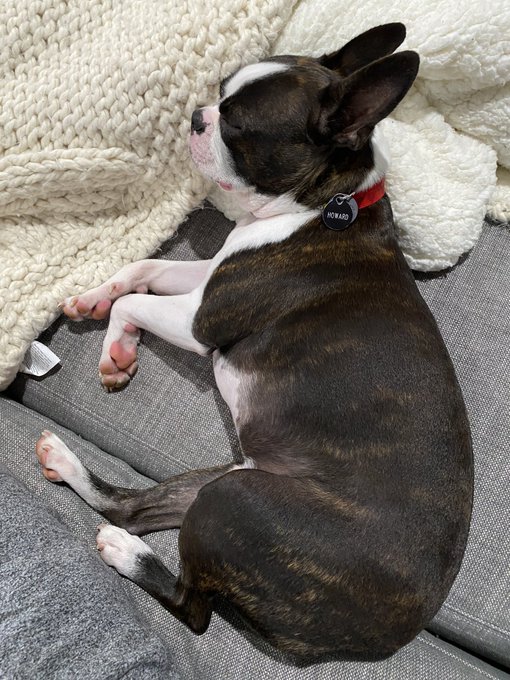
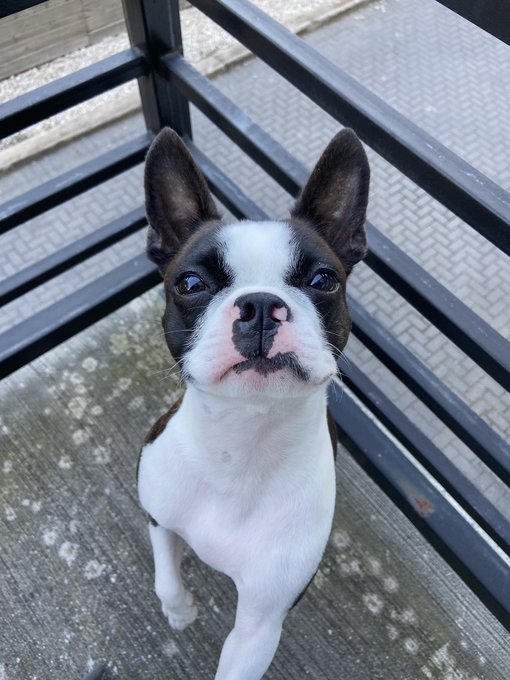
Title Slide, YAML edition
Tabsets
::: {.panel-tabset}
## Element 1
## Element 2
:::Tabsets
# A tibble: 6 × 8
species island bill_length_mm bill_depth_mm flipper_l…¹ body_…² sex year
<fct> <fct> <dbl> <dbl> <int> <int> <fct> <int>
1 Adelie Torgersen 39.1 18.7 181 3750 male 2007
2 Adelie Torgersen 39.5 17.4 186 3800 fema… 2007
3 Adelie Torgersen 40.3 18 195 3250 fema… 2007
4 Adelie Torgersen NA NA NA NA <NA> 2007
5 Adelie Torgersen 36.7 19.3 193 3450 fema… 2007
6 Adelie Torgersen 39.3 20.6 190 3650 male 2007
# … with abbreviated variable names ¹flipper_length_mm, ²body_mass_gCode
Code line-highlighting
Use #| code-line-numbers: "3" syntax - will highlight line and fade other lines
Code line-highlighting
Sometimes you want to make a point though…
Code line-highlighting
And I often want to “walk through” a set of code!
Themes/Appearance
Websites using Quarto
Websites
- Websites are essentially
format: html+ a Quarto Project
- Website is different than
format: htmlin that it has multiple pages - Website is our first exploration into Quarto Projects
- Similar to R Projects, but for Quarto!
Why not WordPress, Tumblr, Medium.com, Blogger.com, etc?1
No Quarto support (even math support is often nonexistent or awkward)
Huge benefits of static websites compared to dynamic websites
all static files, no PHP or databases, no login/password, work everywhere (even offline)
typically fast to visit (no computation needed on the server side), and easy to speed up via CDN
RStudio > New Project > New Quarto Blog
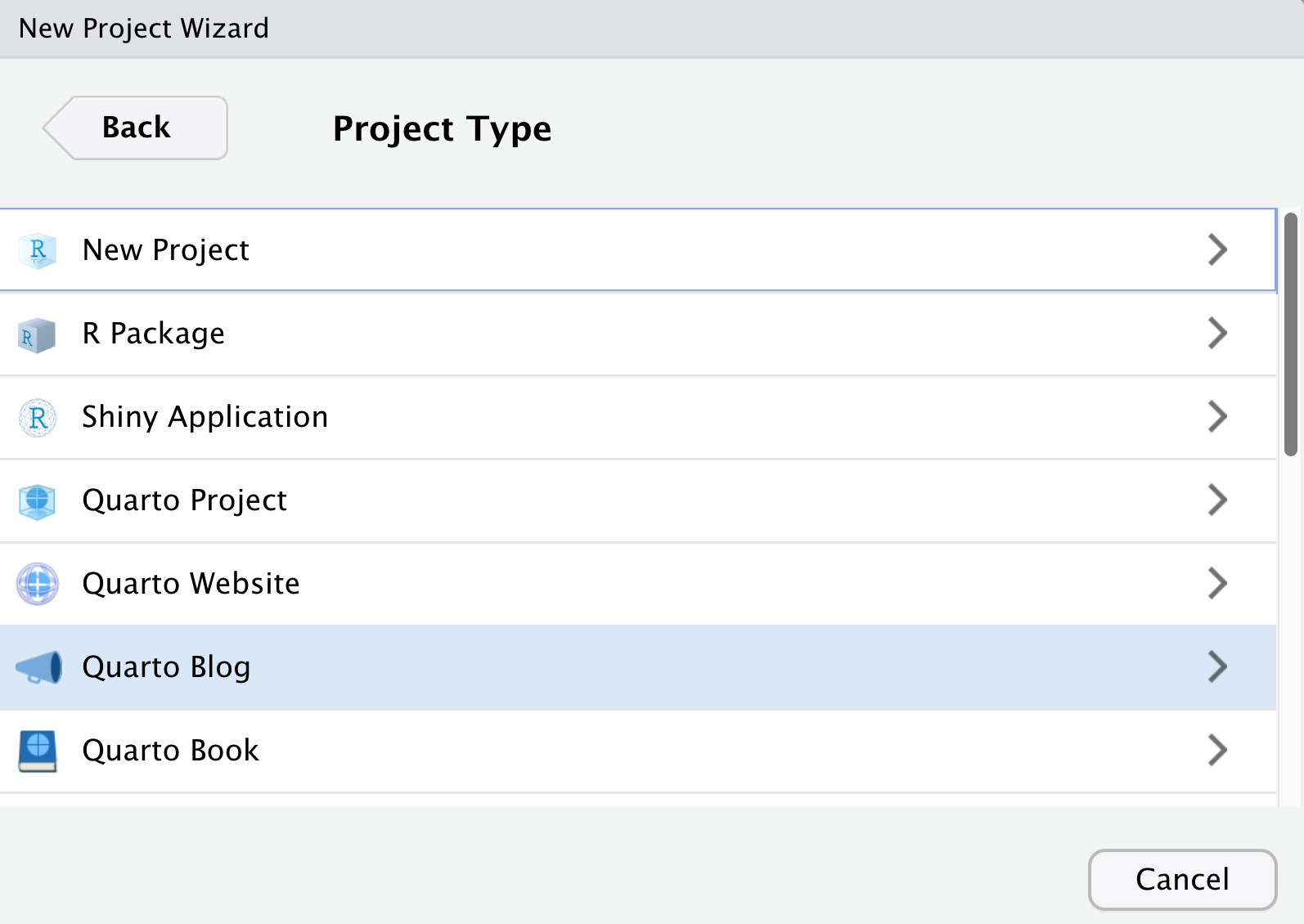
Navigation & Structure
| File | Description |
|---|---|
_quarto.yml |
Quarto project file. |
index.qmd |
Blog home page. |
about.qmd |
Blog about page. |
posts/ |
Directory containing posts |
posts/_metadata.yml |
Shared options for posts |
styles.css |
Custom CSS for website |
Create a blog
- A blog is a website with specific “opinions” already made
- Includes a listing automatically from
postsdirectory - Can build custom listings in several ways
Core blog workflow
- Create a new folder under
/posts- this folder will be the “slug” URL (likebensoltoff.com/2022-07-25-new-post/) - Create a new
index.qmdwithin the new folder
Your Turn
- Create a new RStudio project (in a separate RStudio session) and select Quarto blog
- Give it a name
- Explore the directory
Rendering posts
- On a specific post, Render with RStudio > Render
- Build tab > Render/Preview Website
These will preview the entire website
When you render the website, it will re-execute code in older posts. Not ideal in many situations!
Your Turn
- Let’s render the
index.qmdtogether! - Now, let’s try Build > Render Website
Freeze
You can use the freeze option to denote that computational documents should never be re-rendered during a global project render, or alternatively only be re-rendered when their source file changes
freeze: true is typically added to a _metadata.yml file within a specific directory, affecting all files in that directory.
In the case of a blog - the _metadata.yml is saved at the root of the posts directory. You can have it only within specific subdirectories for more complex sites.
Cache
Cache on the other hand, stores the results of computations for a specific file.
Note that cache invalidation is triggered by changes in chunk source code (or other cache attributes you’ve defined).
I typically use cache throughout various types of outputs when I have computationally expensive chunks.
Your Turn
Render
index.qmdin the project directory and note the items that are builtExplore the
_freezedirectory
- Marvel at the “beautiful” JSON - it’s not for you, it’s for the machine
Themes
https://quarto.org/docs/websites/website-blog.html#themes
default, cerulean, cosmo, cyborg, darkly, flatly, journal, litera, lumen, lux, materia, minty, morph, pulse, quartz, sandstone, simplex, sketchy, slate, solar, spacelab, superhero, united, vapor, yeti, zephyr
Themes
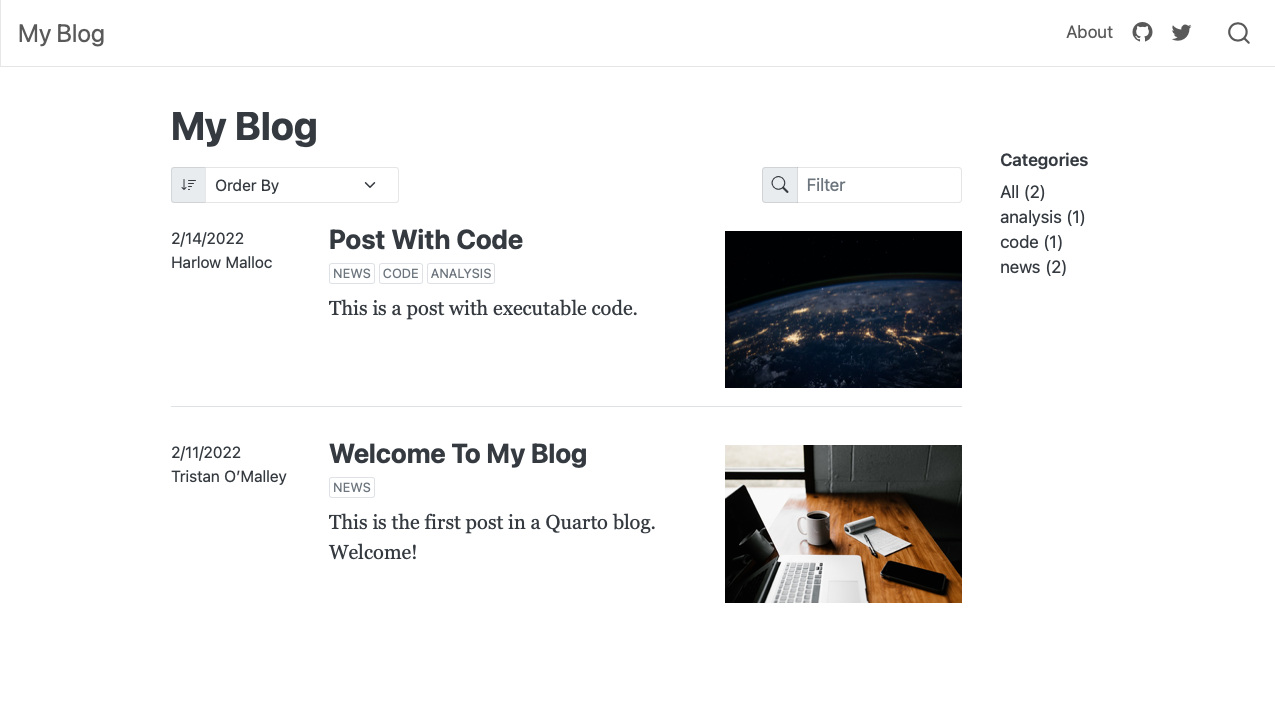
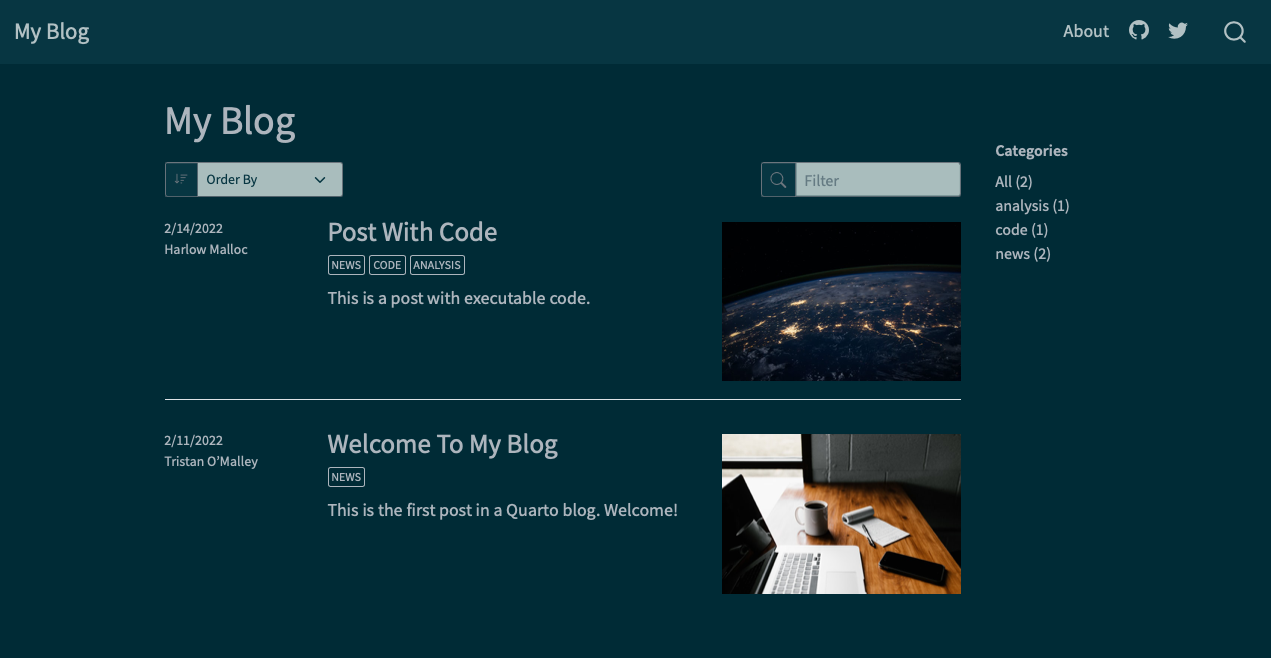
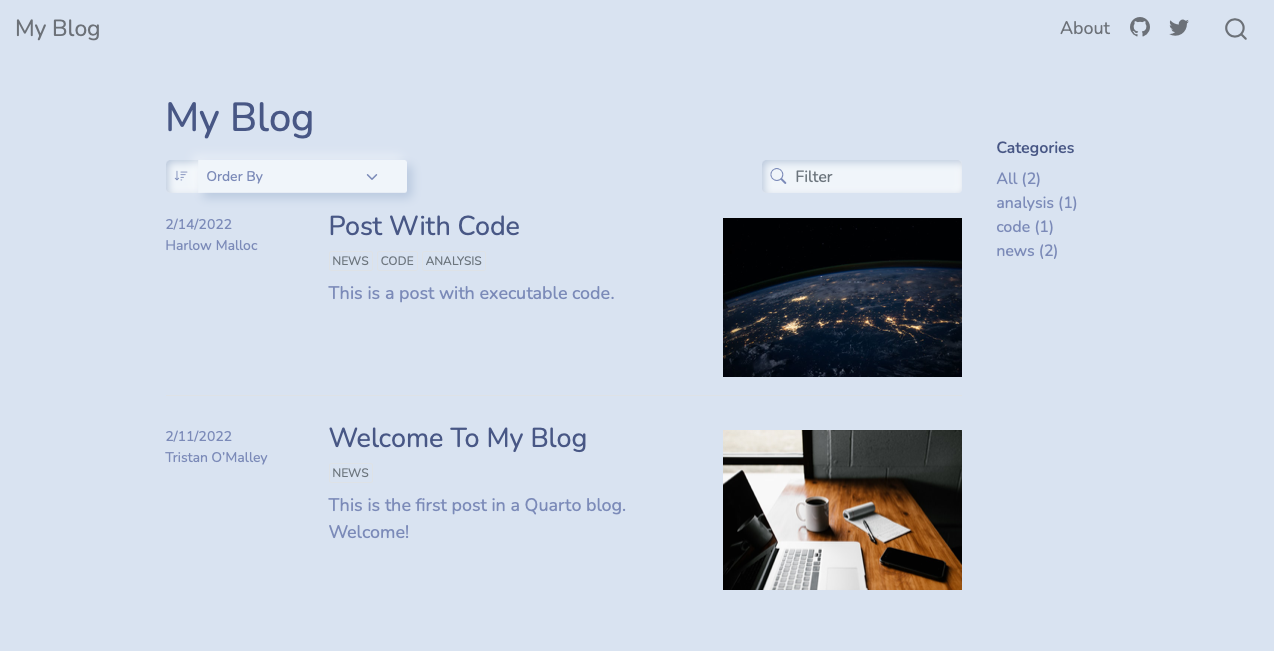
Your Turn
- Open
_quarto.ymland change the theme to one of the support Bootswatch themes - Create a new folder in
/posts/- title it2022-12-05-my-first-post - Create a new blank
index.qmdin that folder, add aformat: htmlYAML header - Add some text and a markdown image:
![](), along with maybe some code - Render it!
Adding an About page
twitter-card:
image: images/profile-preview.png
creator: "@soltoffbc"
open-graph: true
title: "Benjamin Soltoff"
image: images/profile-preview.png
about:
template: trestles
links:
- icon: twitter
text: Twitter
href: https://twitter.com/soltoffbc
- icon: github
text: Github
href: https://github.com/bensoltoffAbout page templates
Your Turn
- Open your about page (
about.qmd) - Change some of the details, add more details and choose a specific template (jolla, trestles, solana, marquee, broadside)
- Render it!
Landing page
- The landing page for your website defaults to the blog/listings page
your-proj/index.qmdbecomes your “home page”
- If you want your “About Me” page to be the landing page, rename your
index.qmd->blog.qmdandabout.qmd->index.qmd
Listings
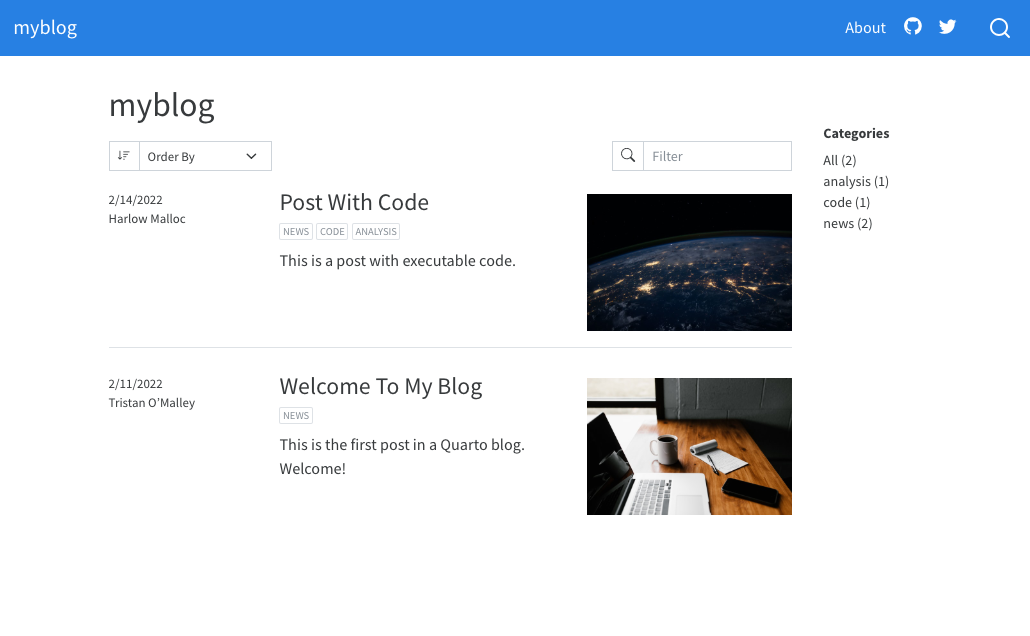
Listings
| Type | Description |
|---|---|
| default | A blog style list of items. |
| table | A table of listings. |
| grid | A grid of listing cards. |
Listings
Your Turn
- Open your existing Quarto blog from before
- Let’s change the listing type of our blog - change from default to
grid - Re-render the
index.qmd
Publishing
| Destination | Description |
|---|---|
| GitHub Pages | Publish content based on source code managed within a GitHub repository. Use GitHub Pages when the source code for your document or site is hosted on GitHub. |
| RStudio Connect | Publishing platform for secure sharing of data products within an organization. Use RStudio Connect when you want to publish content within an organization rather than on the public internet. |
| Netlify | Professional web publishing platform. Use Netlify when you want support for custom domains, authentication, previewing branches, and other more advanced capabilities. |
| Other Services | Content rendered with Quarto uses standard formats (HTML, PDFs, MS Word, etc.) that can be published anywhere. Use this if one of the methods above don’t meet your requirements. |
Publishing
Static Only
quartoR package:quarto::quarto_publish_???()
Code
Evaluate R/Python code and render on a schedule
RStudio Connect
rsconnect::deployDoc(quarto = "path/to/quarto")rsconnect::deployDoc(quarto = quarto::quarto_path())
Static Publish
quarto::quarto_publish_???()quarto_publish_site(server = "rstudioconnect.example.com")quarto_publish_doc(server = "rpubs.com")quarto_publish_app(server = "shinyapps.io")
Netlify
- Cheat code: Netlify drop
GitHub Pages
- Name your content
index.qmdto generateindex.html-> Push to GitHub
Step 2: Name your slides index.qmd pic.twitter.com/wLXN43rUlZ
— Emil Hvitfeldt (@Emil_Hvitfeldt) July 21, 2022
Websites
Similar to blog, but less of a focus on listing/posts and more focus on individual pages and overall navigation.
Quarto Project
When you create a project, a _quarto.yml config file is created. Here is an example of what the _quarto.yml looks like:
Quarto Projects
- Minimal project has at least 1x file and 1x
_quarto.yml - A project is a directory (and can have sub-directories)
A typical project is used to:
- Aggregate content (website/blog/book)
- Share metadata (YAML config) across multiple files
- Render an entire directory together or redirect output to another directory
- Freeze computation across a project or team